Wordle - what am I really into
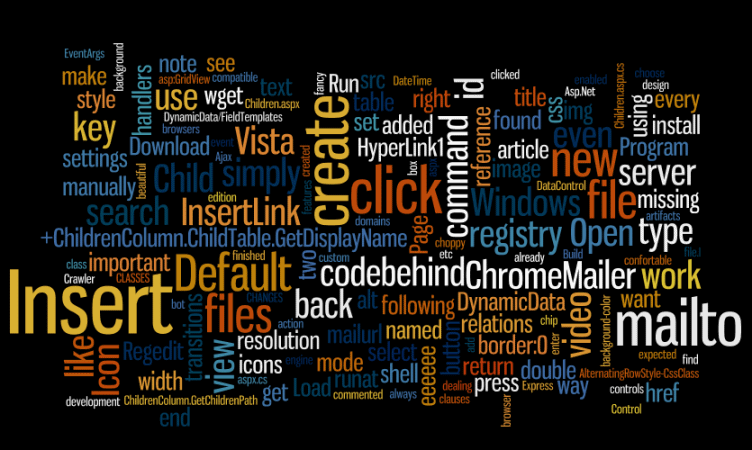 well, it's a fine conclusion of the last 4 years here on blog.skaelede.hu :)
well, it's a fine conclusion of the last 4 years here on blog.skaelede.hu :)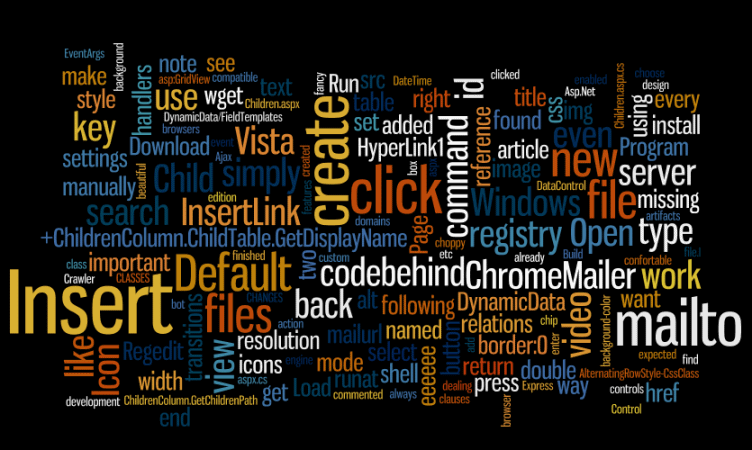 well, it's a fine conclusion of the last 4 years here on blog.skaelede.hu :)
well, it's a fine conclusion of the last 4 years here on blog.skaelede.hu :)I always missed the "view image in full screen" mode in my Vista installation, because out of the box it does not work with my Intel 950 video chip - when I clicked the Slide Show button it switched video mode back to something below 1024x768 (I'm using a 19" LCD with 1440x900 resolution), and created a horrible performance and huge artifacts while switching pictures.
After some goggling, I've found the Microsoft KB article id #930102, dealing with "choppy image transition" quality. At the end of the article, you can find the solution: hack the registry, and set the WinSATScore to 500, to use the native video resolution. The transitions will be painstakingly slow, but you can press the Pause button to stop it, BUT going back and forth manually does not include transitions! :)
wget -E -H -k -K -p -U "Mozilla/4.0 (compatible; MSIE 6.0; Windows NT 5.1)" http://the.domain/file.namenote: if you don't specify the browser type, the server possibly will think of you as a Crawler, a search engine bot, and will only serve you the robots.txt file.
protected void Page_Load(object sender, EventArgs e) {
//HyperLink1.Text = "View " +ChildrenColumn.ChildTable.GetDisplayName();
//InsertHyperLink.Text = "Insert " +ChildrenColumn.ChildTable.GetDisplayName();
}
and in the aspx file, I've added the icons, and removed the two objects referred in the aspx.cs:
view
 insert
insert

Back in the codebehind file, you need to replace the reference to HyperLink1 to InsertLink:
public override Control DataControl {
get {
//return HyperLink1;
return InsertLink;
}
}
Build, and see in action:
.even {
background-color:#eeeeee !important;
background: #eeeeee !important;
}
This will work in every major browsers :)